Admin Section
Attributions
Collection Groups
Media Groups
Object Locks
Users
Delete - Recipe, Ingredient, Collection
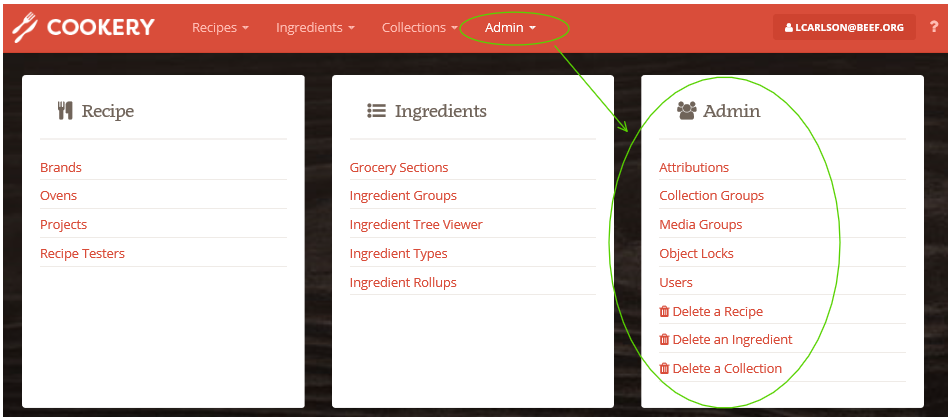
Attributions
Use the attributions section to create an attribution that can be ascribed to a particular recipe. Attributions will appear as a print option on the recipe.

To create a new attribution, click on the Admin dropdown and select Attributions.
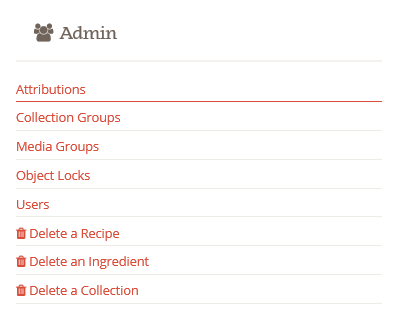
Click the + Add Attribution button.
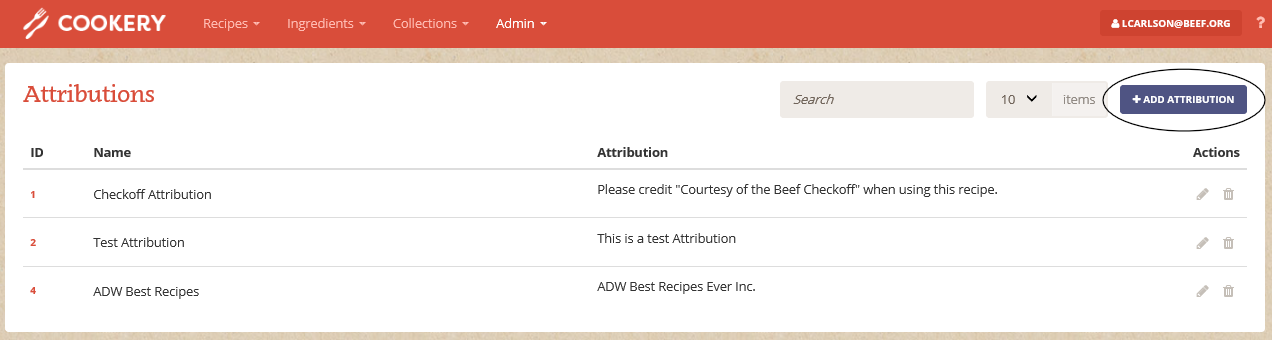
Add content to the Name and Attribution field. Click Save.
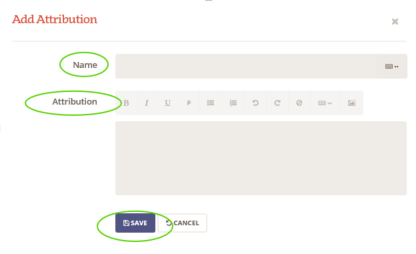
Collection Groups
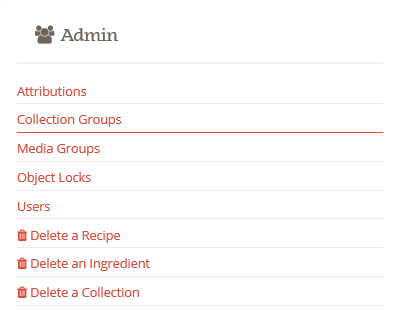
To add a Collection Group, click on the + Add Collection Group button.
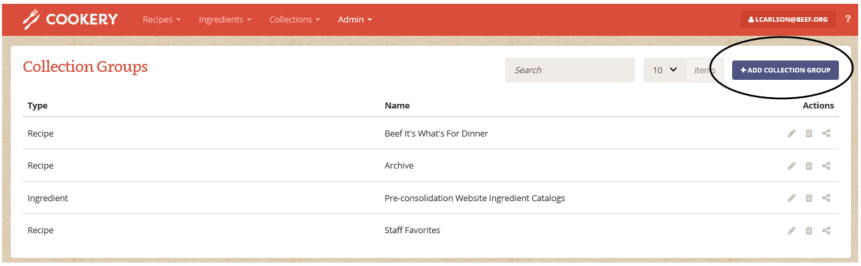
Decide if you are creating a Recipe or Ingredient Collection Group, name the Group and click Save.
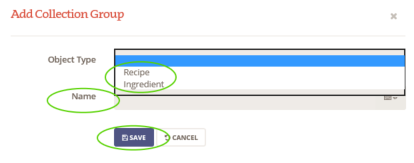
See more information on Editing, Deleting, and Sharing lists here. (Link to General page.)
Media Groups
Media groups are used for grouping types of digital content. For example you may want to group all of the plated images or instructional videos.
To administrate Media Groups, click on the Admin tab in the top navigation, and select Media Groups.

To add a new group, click the + Add Media Group button.
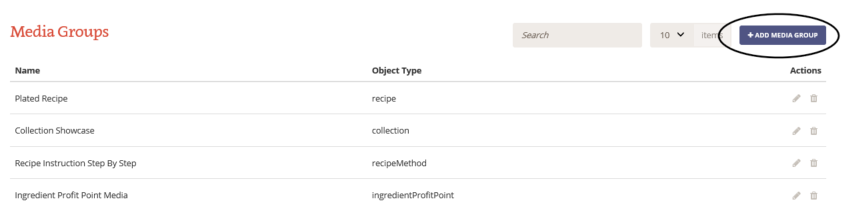
Name the group and select the object type. Click save.
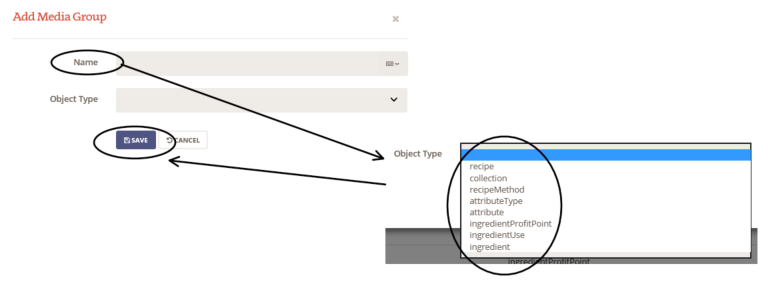
Object Locks
To manage object locks, click the on the Admin tab in the top navigation. Click on Object locks in the menu.
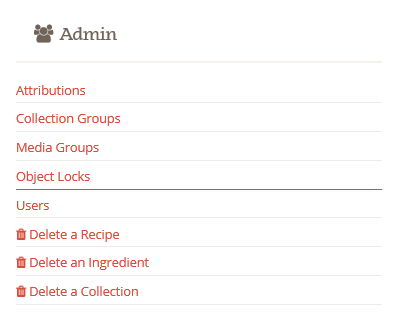
When editing a recipe, users can choose to lock it to prevent other users from overwriting the content. If a user forgets to "unlock" the recipe, an administrator is required to delete the lock.
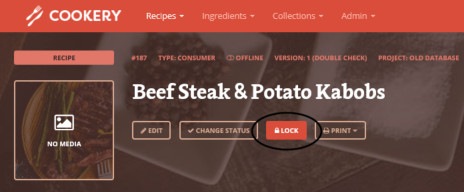
From the admin panel choose Media Groups and use the delete button to delete the lock.

The system will send an additional warning. Click the Delete button to delete the Object Lock.

Users
To add or administrate current users, click on the Admin tab in the top navigation. Click on Users in the menu.
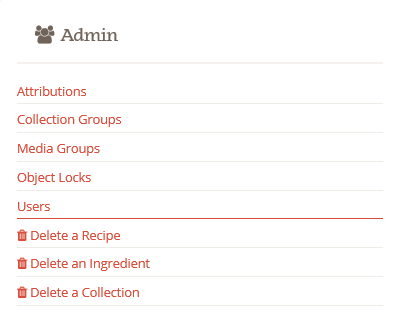
To add a user click on the + Add Application User button.


If the user is an internal Beef.org user, no password is needed. The user will use their network password to authenticate.
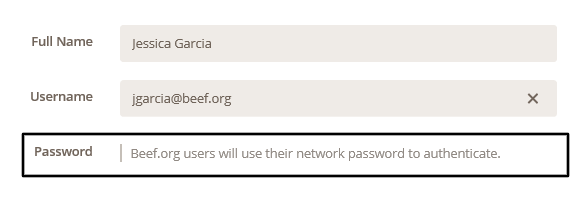
Delete - Recipe, Ingredient, Collection
Recipes, Ingredients, and Collections can be deleted from the Admin panel. Click on "Delete a Recipe".

A list of recipes will appear along with the ability to search for recipes. When the correct recipe is found, select it by clicking on the select check.
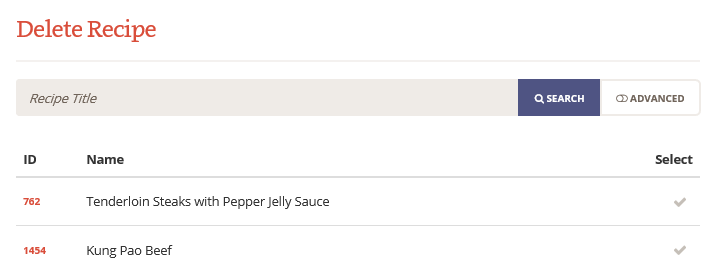
The site will navigate to the recipe selected. A warning will appear prompting the Admin to delete the recipe or cancel.
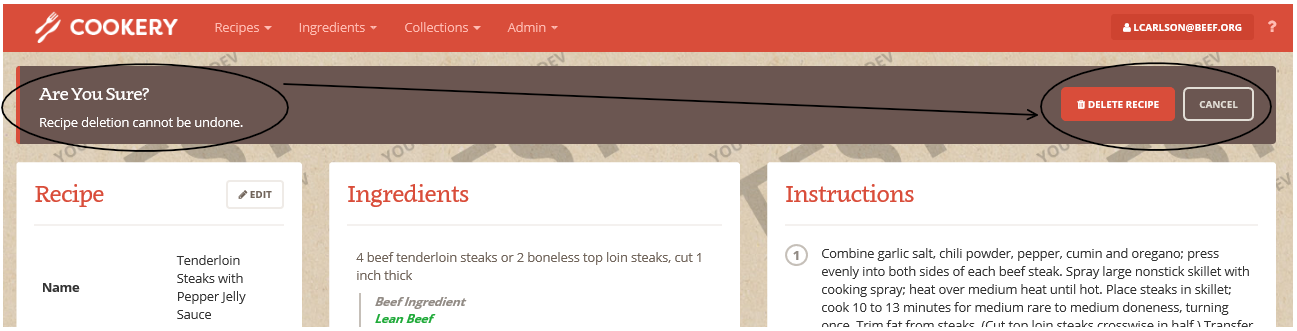
If the recipe is currently online, Cookery will display a message stating the status needs to be updated to offline before deleting. Click here to learn more about changing a recipe status.

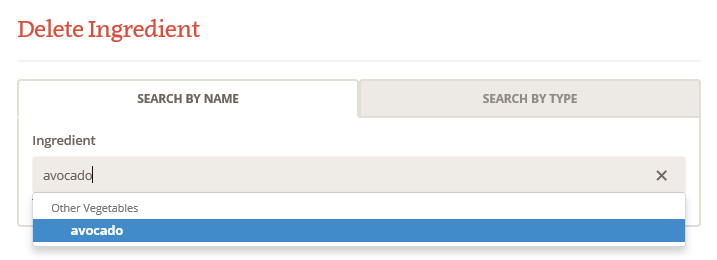
If the ingredient is in-use in a recipe, Cookery will display a message that the ingredient cannot be deleted until it is removed from all recipes.

From the admin panel click on Delete a Collection. Search for and click on the collection to be deleted.
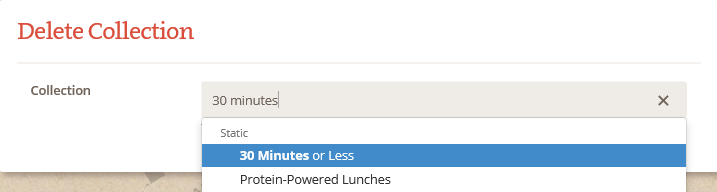
All recipes will need to be deleted from the collection before the collection can be deleted.